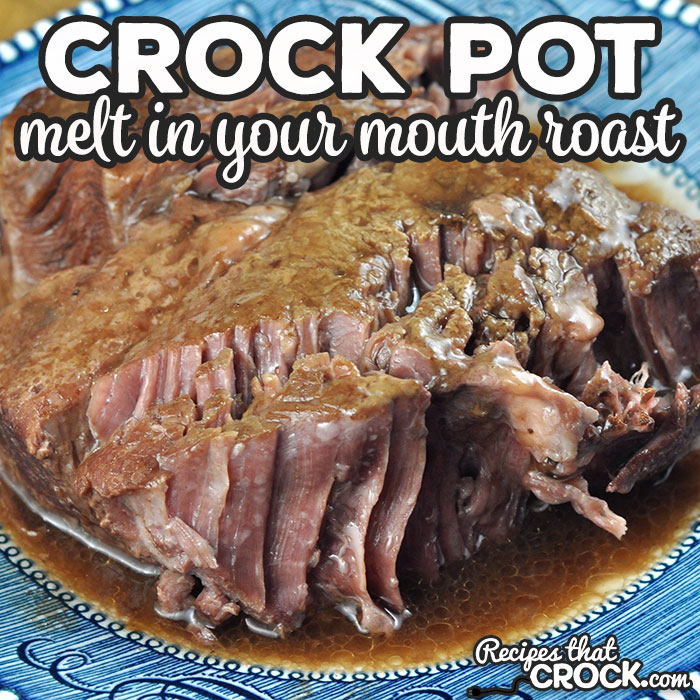How to Properly Download Hulu Shows for Offline Viewing in 2025
With the growing trend of watching content on-the-go, knowing how to download Hulu shows for offline viewing is essential for avid binge-watchers and travelers alike. In 2025, Hulu continues to evolve, enhancing its Hulu download feature to make it easier for users to access their favorite shows and movies without needing an active internet connection. This guide will provide step-by-step instructions and useful tips to maximize your Hulu offline viewing experience.
Understanding Hulu Download Limits and Features
Before diving into the actual process of downloading Hulu shows, it's crucial to understand the app's download limits and features. Hulu allows users to download specific content from its library to view offline, enhancing the overall streaming experience.
Hulu Content Availability and Restrictions
While many popular titles are available for Hulu downloads, not all content can be saved for offline viewing due to licensing agreements. Users should check the specific titles available for download within the Hulu app. Various Hulu subscription options may also affect content accessibility, so verify your plan ensures the shows you want are downloadable.
Hulu Download Settings and Management
Managing your Hulu downloads effectively requires some configuration in the app's settings. You can customize video quality for downloads to suit your storage capacity and data usage needs. For instance, in your Hulu app settings, choose between high, medium, or low quality based on your preferences for video clarity and download speed.
Best Devices for Hulu Offline Access
You can enjoy Hulu offline access on various devices, including smartphones and tablets. The Hulu app is compatible with both Android and iOS devices, allowing users to take their favorite shows with them wherever they go. Make sure to download the latest version of the app for seamless compatibility and optimal performance.
Step-by-Step Guide to Download Hulu Shows
Now that you're familiar with the features and limitations, here’s a step-by-step guide on how to download Hulu shows using the app effectively.
Downloading Shows on Android Devices
To initiate downloads on Android devices, first, ensure that the Hulu app is installed and updated. Open the app, navigate to the show you want, and look for the download icon, typically represented by a downward arrow. Tap on it, and the episode will begin downloading for offline viewing. Depending on the size of the file and your internet speed, this may take several minutes.
Downloading Shows on iOS Devices
The process is similar for iOS users. Open the Hulu app, find the desired series, and locate the download icon on the episode list. Simply tap to start downloading, and monitor your downloads via the “Downloads” section within the app. Utilize Wi-Fi whenever possible to save cellular data.
Managing and Accessing Your Downloads
To manage your downloaded content, navigate to the 'Downloads' tab in the Hulu app. Here, you can view the list of available offline content, including information on remaining storage space. If you need to free up space, you can delete watched episodes or manage downloads directly from this section, ensuring that you always have access to your favorite latest titles.
Maximizing Hulu's Offline Features
To truly make the most of Hulu's offline capabilities, consider these essential tips for maximizing your content access and enjoyment.
Optimizing Download Quality and Settings
To ensure high-quality playback during offline viewing, select your download quality wisely. Opt for high quality when you have ample storage, or choose medium or low for larger downloads when using limited space. These settings can be adjusted within the app based on your device's storage capabilities.
Understanding Hulu's Viewing Restrictions
Be aware of Hulu viewing restrictions tied to your account type. Certain limited plans may restrict the number of devices you can use for downloads and playback. For frequent travelers or those needing flexibility, consider upgrading to a plan that supports more devices for uninterrupted viewing experiences.
Binge-Watching on the Go
With Hulu's offline capabilities, you can go beyond Hulu binge-watching offline on longer commutes or trips. Plan downloads ahead of time based on your travel schedule, ensuring you have a mix of old favorites and new series to keep your viewing fresh and exciting while away from reliable internet access.
Conclusion
Knowing the ins and outs of how to use Hulu's download functionality for offline viewing opens up a world of entertainment possibilities. By following the guidelines outlined in this article, you'll be well-equipped to enjoy your favorite Hulu shows anytime, anywhere. Remember to explore your Hulu shows library, experiment with settings, and manage downloads to enhance your streaming experience.
FAQ
1. What are the basic requirements for Hulu offline viewing?
To use Hulu offline viewing features, make sure you have the latest version of the Hulu app installed on your device, a reliable internet connection for downloads, and a Hulu subscription that allows for downloads. Most current plans support this feature, but check individual titles for availability.
2. How many shows can I download at once on Hulu?
The Hulu download limits may vary based on your subscription plan, but typically, you can download 25 titles per account. However, managing these downloaded shows effectively is important, especially as each show may have multiple episodes.
3. Can I download Hulu shows on multiple devices?
Yes, you can use Hulu for mobile by downloading on multiple devices, but keep in mind that you might face restrictions on how many devices can have downloads simultaneously, depending on your plan. Always check your account settings to manage your downloads effectively.
4. Can I keep downloaded shows indefinitely?
No, Hulu downloads come with an expiration date. Most downloads expire 30 days after downloading. Once you start watching the downloaded episode, you generally have 48 hours to complete viewing before the download expires. Always check for Hulu content restrictions regarding downloads.
5. What should I do if my downloads aren’t showing in the app?
If your Hulu downloaded shows aren't visible in the app, try refreshing the download section. Ensure your app is updated, check your internet connection and review your device’s storage if issues persist. Access branded Hulu help articles for in-depth troubleshooting support.