
Smart Ways to Factory Reset Your Computer in 2025
In 2025, the necessity for a clean slate on your computer remains important. Whether you're facing slow performance, system errors, or viruses, knowing how to factory reset your computer can provide a fresh start. This article dives into the various methods for performing a factory reset on both Windows and Mac systems. By understanding the processes involved and the implications of a reset, you can effectively restore your computer to its original settings, enhance performance, and ensure data privacy. Let’s explore the smart ways to factory reset your computer, the steps involved, and best practices to follow.
Understanding the Factory Reset Process
Before delving deeper, it's essential to understand what a factory reset entails. A factory reset restores your computer to its original operating system and settings, thus erasing all data, applications, and configurations you may have added. This process can be vital for troubleshooting, selling your device, or enhancing its performance.
What is a Factory Reset?
A factory reset is a process that allows you to restore a computer's software to its original factory settings. This process deletes all personal data, settings, and any installed software, effectively starting your machine anew. The implications of performing a reset can be significant, so it’s vital to back up any important data before proceeding.
Advantages of Factory Resetting Your Computer
Factory resetting your computer offers numerous benefits:
- Improved Performance: Over time, computers can become sluggish due to software buildup. A reset can enhance speed by removing unnecessary files.
- Virus Removal: Viruses may deeply embed themselves within your system. A factory reset can effectively eliminate malware and restore your system's health.
- Restored Functionality: If system errors plague your device, a reset can clear out bugs and restore your operating system’s functionality.
When to Consider a Factory Reset
Determining the right moment for a factory reset is crucial. Here are scenarios when you might need to consider resetting your computer:
- Persistent issues like software crashes or severe lag.
- Preparing your device for sale or transfer.
- Post-virus infection to ensure complete eradication of issues.
Steps to Factory Reset Your Computer
Proceeding with a factory reset includes specific steps that vary based on the operating system. Let’s explore the steps for both Windows and Mac systems.
How to Factory Reset Windows 10 and 11
For Windows users, the factory reset process is straightforward:
- Click on the Start button and go to Settings.
- Select Update & Security.
- Locate and click on Recovery.
- Under the Reset this PC section, click Get Started.
- Choose either Keep my files or Remove everything based on your preference.
- Follow the on-screen instructions to complete the reset.
How to Factory Reset a Mac
Resetting a Mac involves a distinct process:
- Back up your data using Time Machine or another backup method.
- Restart your Mac and hold down Command + R until you see the Apple logo.
- Once in Recovery Mode, select Disk Utility to erase your startup disk.
- After erasing, exit Disk Utility and choose Reinstall macOS.
- Follow the prompts to reinstall macOS and complete the factory reset.
Reset Settings to Default
Another option to consider is resetting your computer's settings to default without a full erase. This can be particularly useful if you're experiencing minor issues. Ensure you backup data and follow your system’s manufacturer guidelines to restore settings correctly.
Preparing for a Factory Reset
Proper preparation is crucial for a successful factory reset. Before proceeding, follow these steps:
Backup Data Before Factory Reset
Always back up essential documents, photos, and applications. Utilize external drives or cloud services to ensure that your data remains safe during the reset process. In the event of any issues, you’ll be able to restore your data easily.
Understanding Computer Restore Options
Many computers come equipped with recovery options that can simplify the reset process. Familiarizing yourself with these tools can provide a smoother experience. Make sure to access recovery modes and understand the implications of each option provided by your system.
Reset Options for Different Scenarios
Depending on your situation, different reset paths may be ideal. For example, if selling your device, a complete wipe of personal data is necessary. However, for performance issues, you may only need to restore default settings without deleting personal files.
Common Issues After a Factory Reset
While a factory reset can resolve significant issues, it’s essential to be aware of potential challenges:
Issues After Factory Reset
Post-reset, some users may encounter issues such as driver failures or software incompatibilities. Ensure you have access to necessary drivers and perform checks on software compatibility following a reset.
Factory Reset Troubleshooting
If your computer does not function correctly after a factory reset, consider troubleshooting steps. Verify if all drivers are up-to-date and check for any hardware issues that may have been overlooked.
Reset vs. Hard Reset
Understanding the difference between a reset and a hard reset is crucial. A hard reset powers down the device without following regular procedures, while a factory reset goes through a specific process to clear and reformat the system. Use each method wisely based on your needs.
Factory Reset Best Practices
To maximize the benefit of your factory reset, it's wise to follow established best practices.
Reset Computer Hardware Efficiently
When resetting, ensure that you understand the implications for hardware settings and configurations. This understanding helps in maintaining optimal performance post-reset.
Maintaining Data Privacy Post-Reset
Be mindful of personal data and privacy when proceeding with a factory reset. Utilize features such as data encryption and secure deletion when applicable to safeguard sensitive information.
Utilizing Factory Reset Tools
Leverage available tools to assist in the reset process. Many operating systems offer built-in utilities that streamline the process and minimize risks associated with data loss.
Final Considerations: Smart Factory Reset Decisions
Performing a factory reset can breathe new life into your computer, but it's vital to approach the process with care. Ensuring data is backed up, understanding the different reset options, and being aware of potential challenges can lead to a more effective reset experience. Following the outlined guide will equip you with the knowledge to make informed decisions regarding your computer’s performance and longevity.
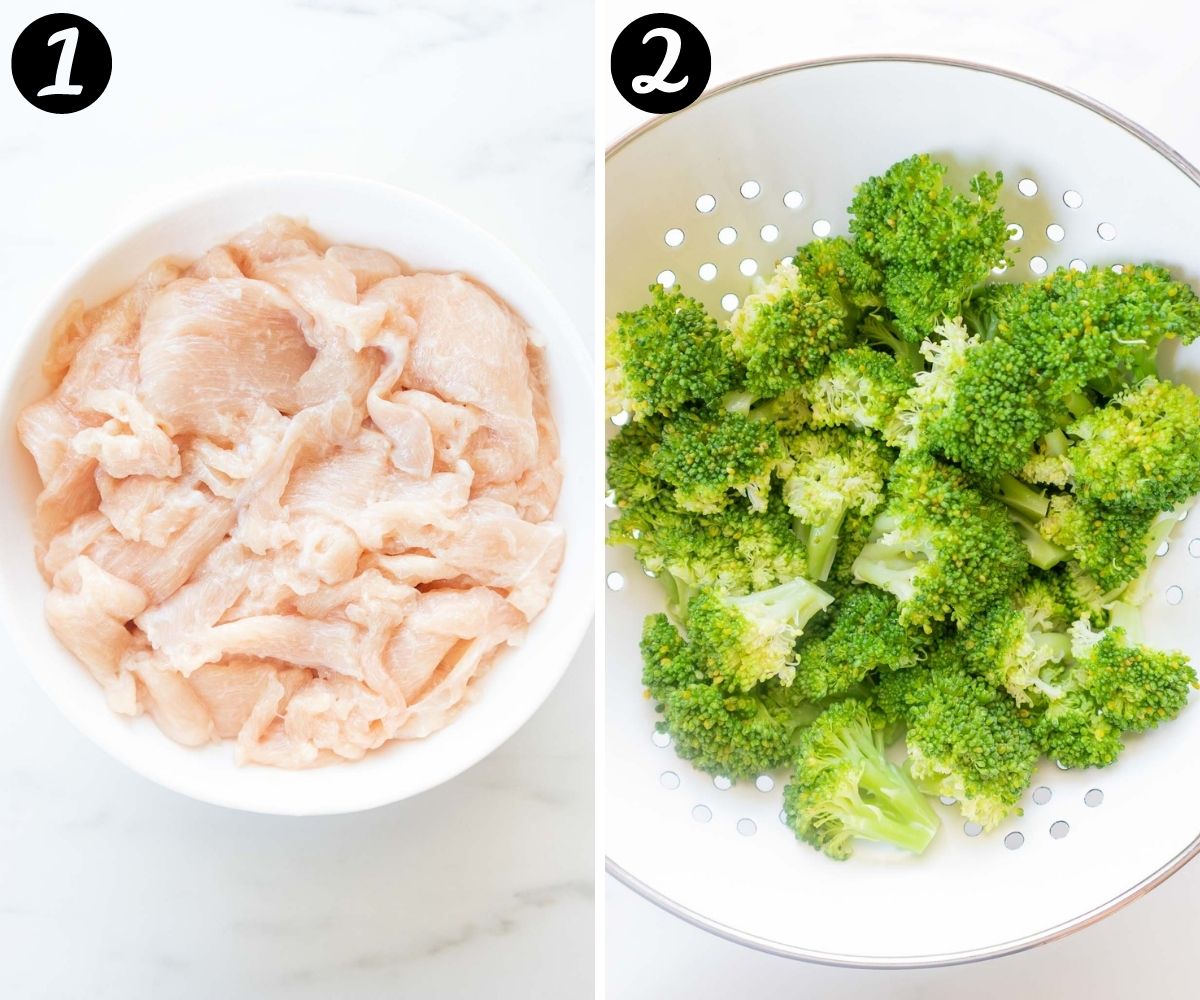 example.com/image2.png
example.com/image2.png
 example.com/image3.png
example.com/image3.png