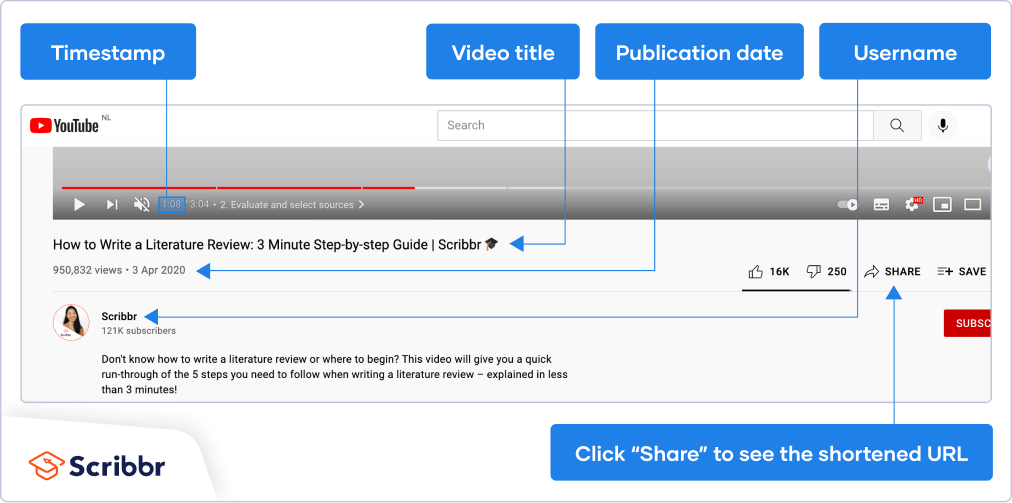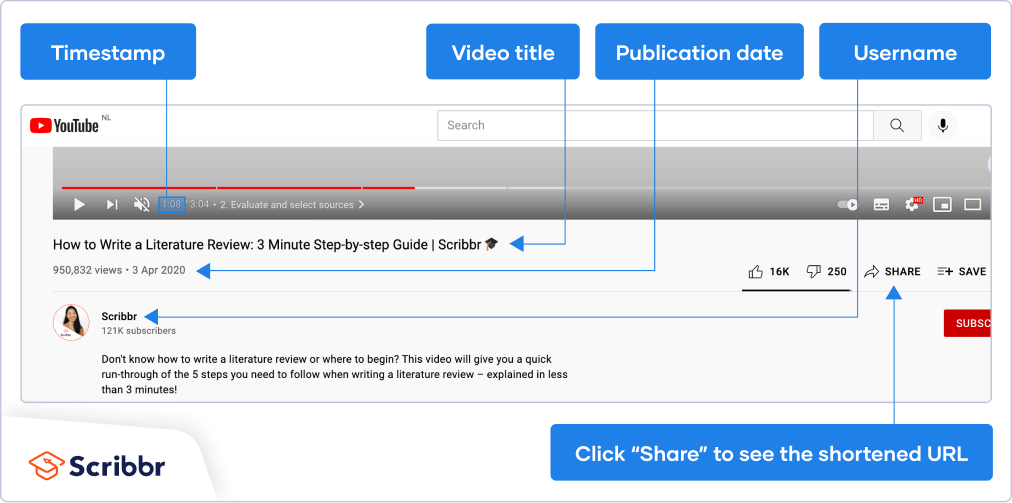Apply Now
Essential Guide to Change Your Outlook Profile Picture in 2025
Updating your Outlook profile picture is not just about aesthetics; it also enhances your professional image and helps others recognize you more easily in their email inboxes. Whether you’re using the Outlook desktop app or the web version, keeping your profile picture current is essential for your online identity. In this article, we’ll guide you through the steps to change your Outlook profile picture in 2025, ensuring your email presence is polished and professional.
There are various methods to accomplish this depending on whether you're on the web or desktop app, and we'll cover them all. By the end of this guide, you'll not only know how to update your Outlook profile photo, but you’ll also understand the significance of maintaining a professional outlook in your communications.
Key takeaways include understanding how to access your profile settings, verifying the correct dimensions for images, and the best practices for uploading a photo that represents your professional brand effectively.
How to Access Outlook Profile Settings
To start the process of changing your Outlook profile picture, the first step is accessing the profile settings. This is your control center for managing your Outlook account, including modifications to your profile image.
Steps to Navigate to Profile Settings
Firstly, launch the Outlook application or navigate to the Outlook web application. In the top right corner, look for your current profile picture or initials. Click on this area to open a dropdown menu. In this menu, select “View Account” or “Edit Profile,” depending on your version of Outlook. This will redirect you to your account management settings.
Next, ensure you are in the section that pertains to your profile. You should see various options such as contact information, security settings, and importantly, profile picture options.
It’s essential to understand where to find these settings because many users overlook them due to cluttered interfaces. Taking a moment to familiarize yourself with the navigation will make future changes much simpler.
Understanding Profile Picture Options
When accessing your profile settings, you will encounter several options for your profile picture. Outlook allows you to either upload a new picture or select one from existing images if you have previously set one. Additionally, it's important to note the supported file formats and size limitations for your profile images. Generally, JPEG and PNG formats are recommended, with a maximum file size that often does not exceed 10 MB.
Familiarizing yourself with these settings will not only facilitate the update process but also help you create a more cohesive and professional visual identity across all your communications.
Taking these first steps ensures you’re well on your way to modifying your Outlook account image effectively.
Steps to Change Your Outlook Profile Picture
Now that you’ve accessed your profile settings, let’s delve into the actual steps for changing your Outlook profile picture. These steps are straightforward whether you are using the desktop version or the web app.
Uploading a New Picture to Outlook Profile
To begin, navigate to the profile picture section within your account settings. There, you will typically see a button labeled “Change Picture” or “Upload New Picture.” Click on this button to browse files on your device. Select the new photo you wish to use, being mindful of the recommended dimensions—typically, you want your image to be square, ideally around 400x400 pixels for optimal display.
Once you've selected your image, click “Open” to upload it. This action will replace your old picture. Always double-check how your profile looks after uploading; ensuring it represents you well is crucial for professional correspondence.
Editing Profile Image in Outlook
After uploading your new image, you'll have an option to edit the picture, should you need to crop or rotate it. Take advantage of this feature to make sure your face is clearly visible and centered in the image. A well-cropped image ensures clarity and presents a polished professional appearance.
If your image does not meet the recommended quality or size, you might encounter issues when trying to save. Hence, before uploading, always check that your image meets all requirements outlined by Outlook, optimizing your profile customization.
Finalizing Your Profile Picture Change
Once you have uploaded and edited your profile picture, the final step is saving the changes. This step is crucial as it solidifies your new visual identity across all Outlook platforms where your email is visible.
How to Save Changes in Outlook Settings
After making your adjustments, look for a “Save” or “Confirm” button on the page. Clicking this will finalize the picture change. An important etiquette here would be to refresh your profile page to ensure that the new image displays correctly without any cached information still being visible.
After completing this process, it’s also advisable to send a test email to yourself or a colleague to ensure that your new profile picture appears as expected in the email client.
This marks the completion of changing your profile image in Outlook. With the steps detailed above, you can now confidently enhance your email presence.
Troubleshooting Common Issues
While the process of changing your profile picture in Outlook is primarily straightforward, you may encounter some common issues along the way. It's beneficial to be prepared for these potential roadblocks.
Profile Picture Not Updating
One common issue is the profile picture not updating immediately. If you find that your picture hasn’t changed after following the steps, try clearing your browser cache, especially if you are using the web version. Sometimes, your browser may display an outdated image from its cache instead of your current picture.
Another useful tip is to log out of your account and back in. This forces the client to refresh and might help in displaying your new profile picture correctly.
Image File Issues
Another frequent challenge users face involves image file compatibility. Ensure that the file you are trying to upload is in an acceptable format (such as JPEG or PNG) and meets the size criteria mentioned earlier. If your image appears too large, consider resizing it using an online image editor before uploading.
By understanding these troubleshooting tips, you can navigate potential issues and ensure a smooth experience while updating your Outlook profile picture.
Optimizing Your Outlook Profile for Professionalism
Now that you understand how to change your Outlook profile picture, consider the broader aspects of your email presence. Optimizing your Outlook profile involves not just the visual aspect but also the overall management of your profile attributes.
Importance of a Professional Profile Photo
Having a professional profile photo is crucial as it is often the first impression you make on others. A suitable image should be clear, with a neutral background and appropriate dressing that reflects your professional identity. Studies have shown that emails with a clear and professional picture can enhance trust and recognition among colleagues and clients alike.
Customizing Additional Profile Attributes
In addition to updating your profile picture, ensure that other profile settings such as your display name, job title, and contact information are accurate and up to date. This creates a cohesive and trustworthy identity throughout all forms of communication you engage in via Outlook and associated platforms.
By focusing not just on the image but on complete profile customization, you can significantly enhance your overall email communication and professional presence.
Q&A Section on Changing Outlook Profile Pictures
1. How often should I update my Outlook profile picture?
It is advisable to update your profile picture every one to two years, or sooner if your appearance changes significantly. Keeping your image current helps maintain professional recognition among your colleagues and clients.
2. Can I use any image for my Outlook profile?
No, ensure that your image is professional; opt for a headshot that presents you in a suitable light. Avoid using casual photos or images with distracting backgrounds.
3. What if my new profile picture doesn't display for everyone?
Some users may still see an old version due to caching issues. Refreshing the browser or clearing its cache often resolves this. Additionally, ensure you've completed the saving process correctly to fully update your profile settings.
By incorporating these insights and strategies throughout your Outlook experience, you can improve your professional image significantly. With a few simple steps, managing your Outlook profile becomes a seamless process.
Its part of generated content. Can i generate another part?